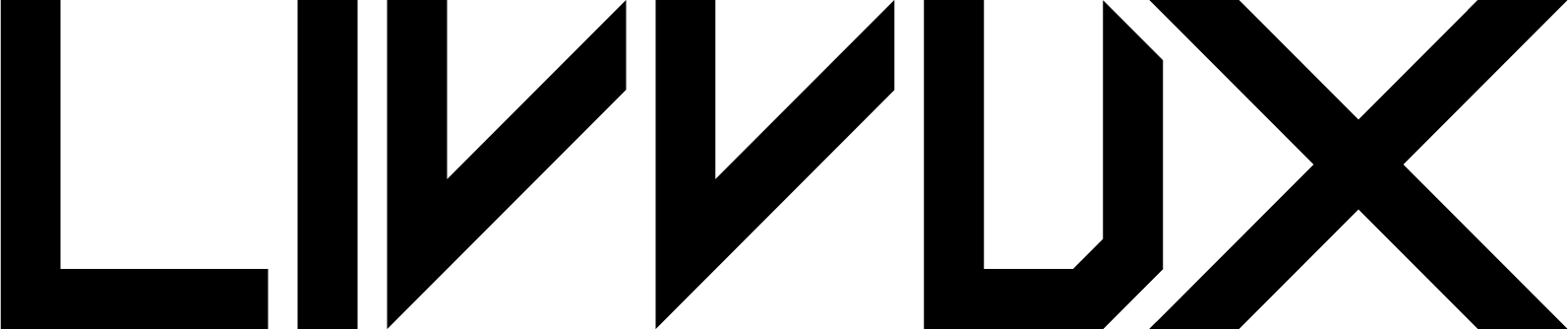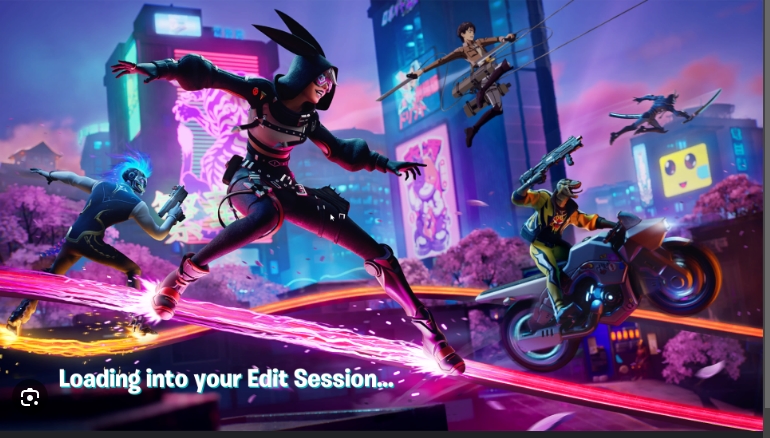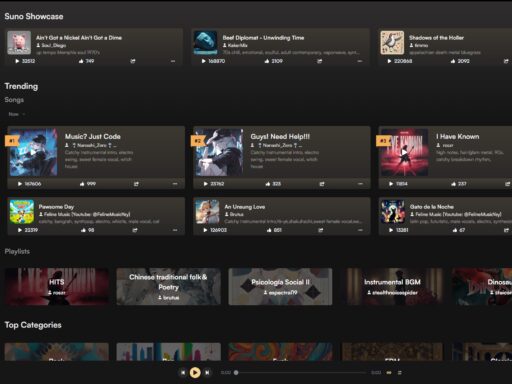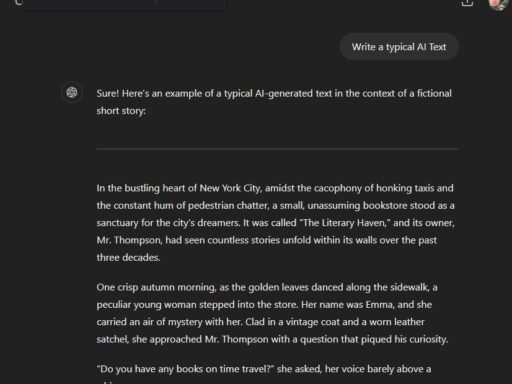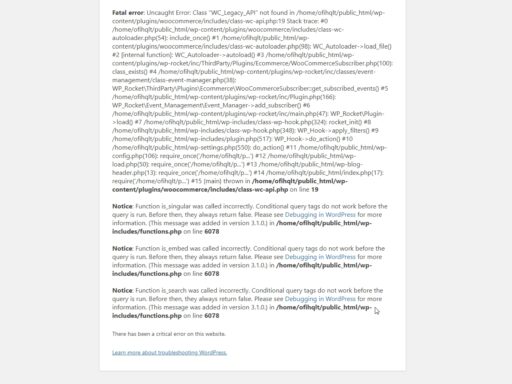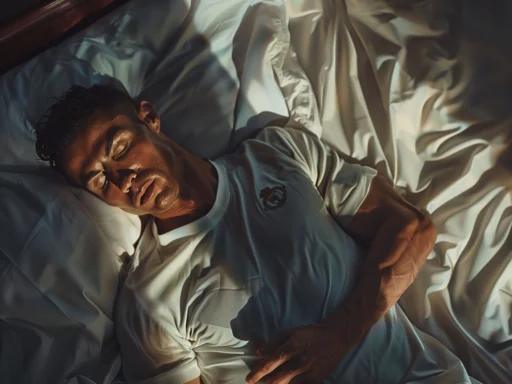If you’re experiencing an issue where Fortnite is stuck on the loading screen, here’s a comprehensive tutorial to help you fix it. One effective solution is to change the rendering mode from DirectX 12 to DirectX 11 in the graphics settings.
Steps to Change DirectX 12 to DirectX 11:
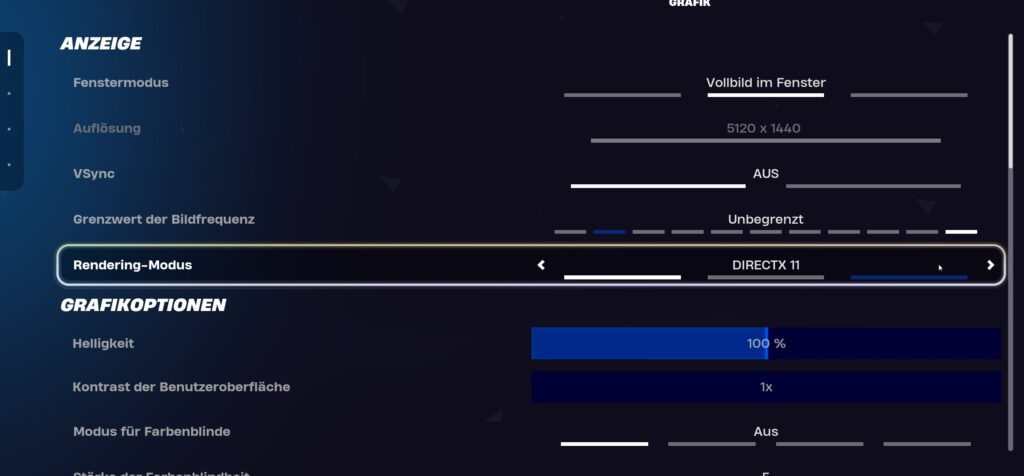
- Open Fortnite: Launch Fortnite and navigate to the main menu.
- Go to Settings: Click on the three horizontal lines in the top-right corner to open the menu and select the gear icon to access the settings.
- Navigate to Graphics Settings: In the settings menu, go to the ‘Video’ tab where you can adjust display and graphics settings.
- Change Rendering Mode:
- Find the option labeled “Rendering Mode.”
- Click on it and switch from “DirectX 12” to “DirectX 11.”
- Apply Changes: After changing the rendering mode, make sure to apply the changes.
- Restart Fortnite: Close Fortnite completely and relaunch the game to ensure the changes take effect.
By switching to DirectX 11, many users have reported improved stability and faster loading times.
If you continue to face issues or need further assistance, feel free to check out more solutions on my website – or write a commend down below.